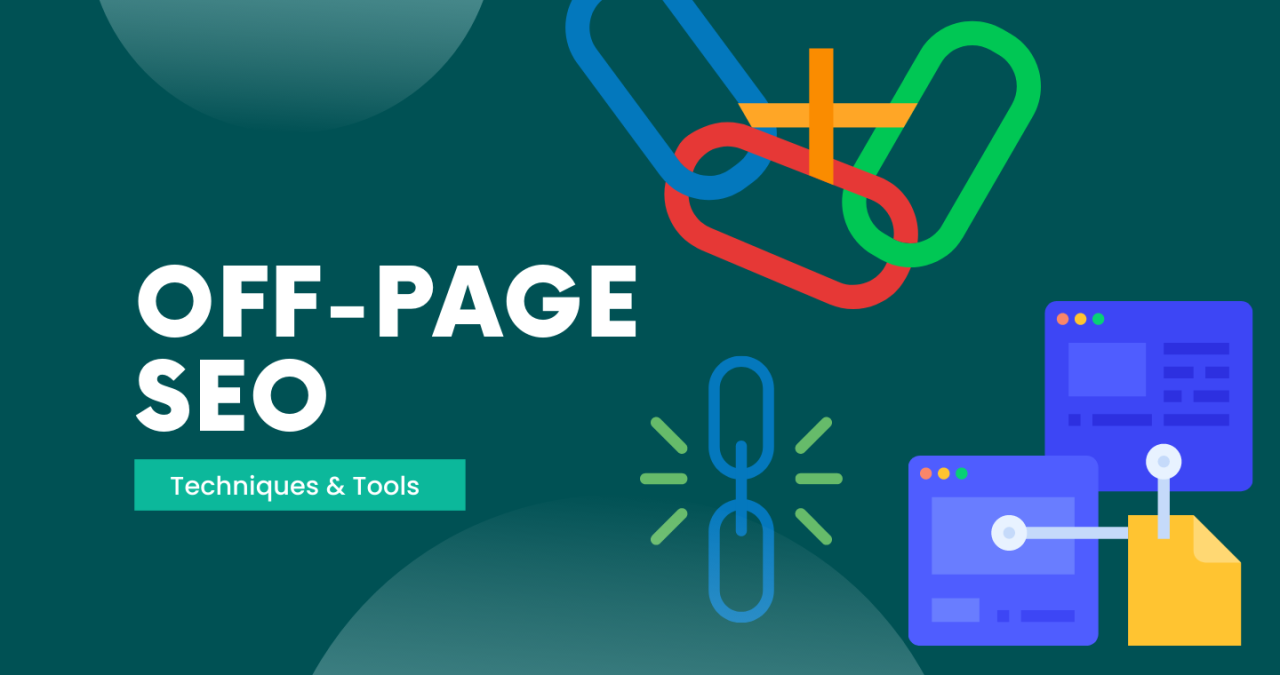If you’re someone who enjoys listening to music in a specific order, the shuffle function on Spotify can be quite frustrating. While shuffle can be a great feature to discover new songs or add some variety to your playlists, sometimes you just want to listen to an album or playlist in the order that it was intended. Fortunately, it’s quite easy to remove the shuffle function on Spotify. how to turn off shuffle on Spotify?
Disable Shuffle from the Now Playing Screen
The quickest and easiest way to remove shuffle on Spotify is from the Now Playing screen. This is the screen that appears when you’re playing a song, album, or playlist. To remove shuffle, follow these steps:
- Tap on the “Now Playing” bar at the bottom of your screen to open the Now Playing screen.
- Look for the “Shuffle” icon. It’s the two arrows crossing over each other in a diagonal direction.
- If the icon is green, shuffle is on. To turn it off, simply tap on the icon so that it turns gray. This will disable shuffle mode.
Disable Shuffle from the Queue Screen
If you’re using the Queue feature on Spotify, you can also remove shuffle from there. The Queue feature shows you the songs that are coming up next, and it’s a great way to see what’s coming up and make changes if necessary. To disable shuffle from the Queue screen, follow these steps:
- Tap on the “Queue” icon at the bottom of the Now Playing screen. It’s the icon that looks like three horizontal lines with a number next to it.
- Look for the “Shuffle” icon again. If it’s green, shuffle is on. Tap on the icon to turn it gray and disable shuffle.
Disable Shuffle from the Settings Menu
If you want to disable shuffle on all your playlists and albums by default, you can change the settings in your Spotify app. To do this, follow these steps:
- Open the Spotify app on your device and tap on the “Your Library” tab at the bottom of the screen.
- Tap on the gear icon at the top right corner of your screen to open the settings menu.
- Scroll down and look for the “Playback” section. Tap on it.
- Look for the “Autoplay” and “Shuffle Play” options. Toggle both of them off so that they turn gray. This will turn off shuffle mode and prevent Spotify from automatically playing recommended songs after you’ve finished listening to an album or playlist.
Disable Shuffle on a Desktop or Laptop Computer
If you’re using Spotify on your computer, you can remove shuffle by following these steps:
- Open the Spotify app on your computer and start playing a song, album, or playlist.
- Look for the “Shuffle” icon at the bottom left corner of the screen. If it’s green, shuffle is on.
- Click on the “Shuffle” icon to turn it gray and disable shuffle mode.
Disable Shuffle on a Mobile Device
If you’re using Spotify on your mobile device, you can remove shuffle by following these steps:
- Open the Spotify app on your mobile device and start playing a song, album, or playlist.
- Look for the “Shuffle” icon at the bottom of the screen. If it’s green, shuffle is on.
- Tap on the “Shuffle” icon to turn it gray and disable shuffle mode.
Conclusion
Disabling shuffle on Spotify is a straightforward process, and there are several ways to do it. Whether you want to disable it temporarily or permanently, you can choose the method that works best for you. Once you’ve disabled shuffle, you can listen to your favorite albums and playlists in the order they were intended, without any interruptions or surprises.