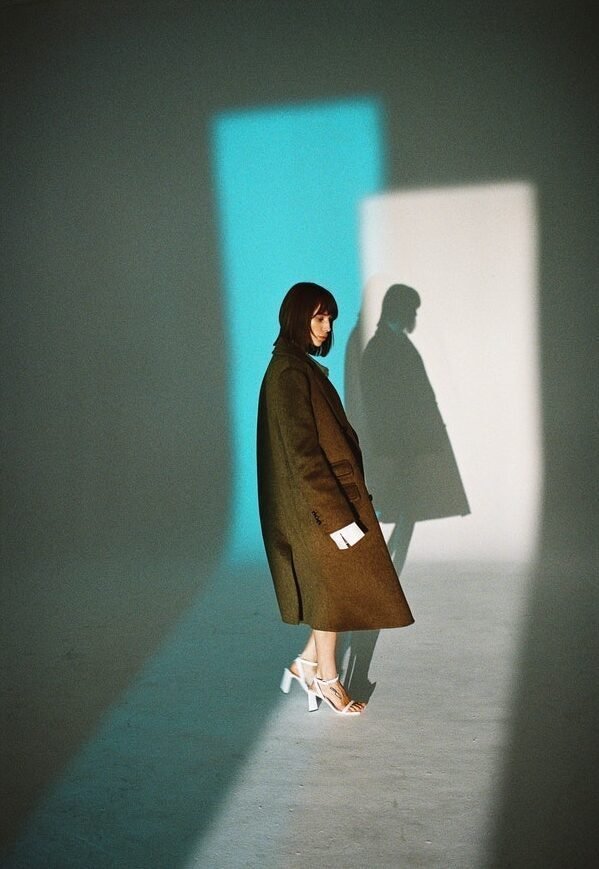HP Support Assistant helps users keep their HP Computers running smoothly. The software also includes tools for updating drivers, running system checks, and accessing HP’s online support resources. Additionally, it helps to maintain the optimal performance of the system by providing automated updates and alerts for HP software, drivers, and BIOS.
Here are the steps for HP Support Assistant Download:
Step 1: Go to the official HP Website and search for the HP Support Assistant.
Step 2: Click the “Download Now” button for the appropriate version of the software for your device.
Step 3: Once the download is complete, open the downloaded file and follow the instructions to install the software on your computer.
Step 4: Once the installation is complete, open the HP Support Assistant application from the Windows Start menu or from the icon on the desktop and follow the prompts to set up the software.
Step 5: Now install the support assistant and make it ready to use on your device.
It is important to note that the HP Support Assistant is only compatible with specific HP devices, so make sure to check the compatibility with your device before downloading. Also, the steps may vary slightly depending on your operating system version and computer model. Check your specific device support page before downloading HP Support Assistant.
Facing challenges in installing HP Support Assistant
If the HP Support Assistant was not installed successfully, there are a few options you can try:
Check system requirements:
Check if your computer meets the minimum system requirements for the HP Support Assistant. You can find this information on the HP Support Assistant website or in the documentation that come with your computer.
Check for updates:
Make sure that your computer is up to date with the latest Windows updates and that you have the latest version of the software.
Restart your computer:
Try restarting your device and then re-installing the HP Support Assistant again
Run the installation as an administrator:
Right-click on the installation file and select “Run as administrator” to ensure that the installation has the necessary permissions.
Disable antivirus:
Temporarily disable any antivirus or firewall software on your computer and the try installing the HP Support Assistant again.
Check for conflicts:
Ensure that no other software is installed on your computer that could conflict with the installation of HP Support Assistant.
Clean boot:
Perform a clean boot on your computer by disabling all non-Microsoft services and startup items before installing HP Support Assistant.
Download the latest version:
Try downloading the latest version of HP Support Assistant from the official website and then install it.
Conclusion
Congratulations! Friends, now your issue regarding the HP support assistant was not installed successfully after following the above steps would have been resolved. You should be able to apply these solutions if the HP Support Assistant not working or installed with errors. In case if you still confront the issue, then simply contact professionals for further assistance.